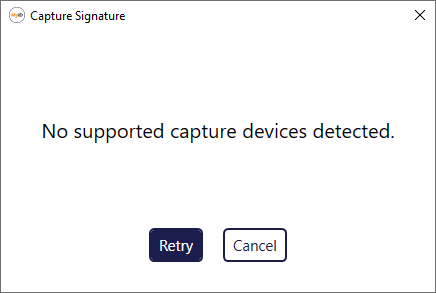4.7 Capturing signatures
You can use a signature capture pad to capture the signature of an applicant from the Edit PIV Applicant, Update PIV Applicant, and Initial PIV Enrollment screens.
See the Signature capture section in the Installation and Configuration Guide for details of supported signature capture devices.
To capture a signature:
-
Search for a person, and view their details.
See section 4.1, Searching for a person for details.
You can also view a person's details from any form that contains a link to their account.
For example:
- Click the link icon
 on the Full Name field of the View Request form.
on the Full Name field of the View Request form. - Click the link icon
 on the Owner field of the View Device form.
on the Owner field of the View Device form.
- Click the link icon
-
Select one of the following options:
-
Initial PIV Enrollment – if the applicant does not yet have fingerprints enrolled.
-
Update PIV Applicant – if the applicant already has fingerprints enrolled.
-
Edit PIV Applicant – used as a privileged workflow to bypass the biometric authentication for editing PIV applicants.
-
-
Click the Biometrics tab.
-
In the Signature field, click the pen icon.
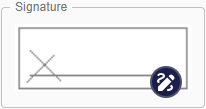
A message pops up asking you to sign the pad. This message remains on screen until you complete or cancel the signature capture on the pad, or the signature capture times out.
-
Sign the signature pad.
You can select the following options on the signature pad:
-
Done – you have entered your signature and you are happy with the result.
-
Clear – you want to clear the signature pad screen and start again.
-
Cancel – you want to exit without providing a signature.
-
-
Once you have captured the signature, click Save.
4.7.1 Auditing signatures
Captured signatures are stored in the audit trail.
To view the captured signature in the audit:
-
Search for a person, and view their details.
See section 4.1, Searching for a person for details.
You can also view a person's details from any form that contains a link to their account.
For example:
- Click the link icon
 on the Full Name field of the View Request form.
on the Full Name field of the View Request form. - Click the link icon
 on the Owner field of the View Device form.
on the Owner field of the View Device form.
- Click the link icon
-
Click the History tab.
-
Click the audit event when the signature was captured.
-
On the View Audit screen, click Audit Details.
-
Scroll to the Field column that contains Signature, then select the Click to View option.
The signature image appears.